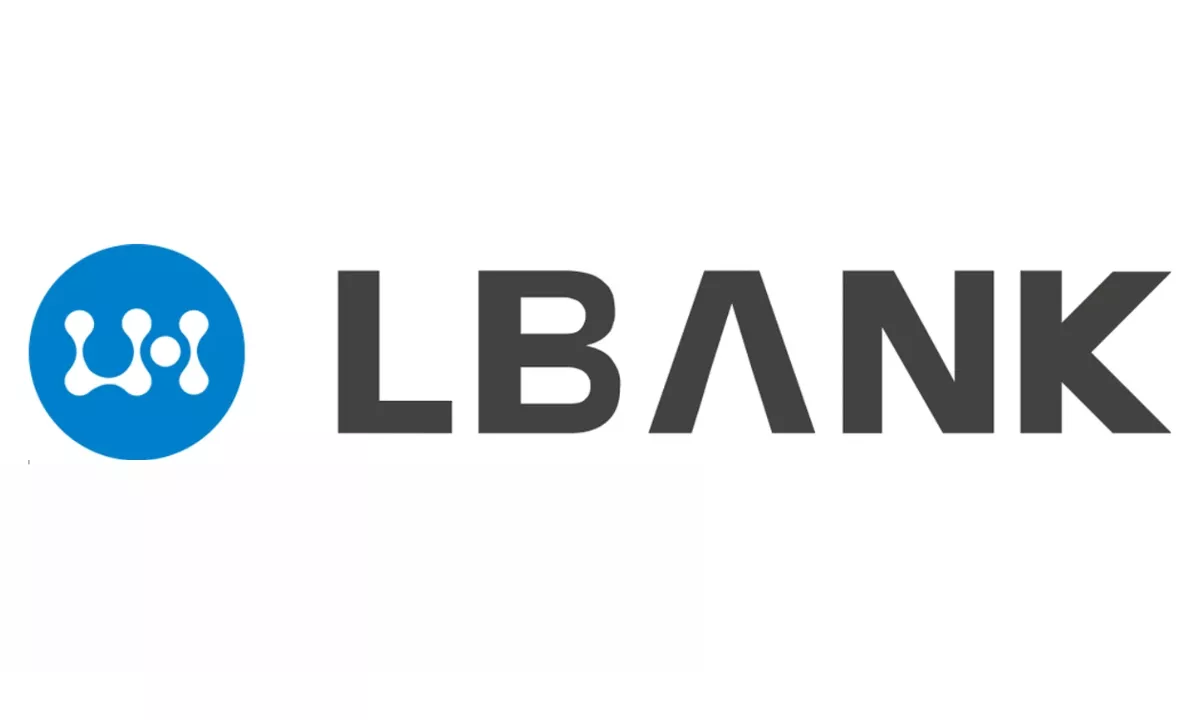If you’re an iPhone user, you might not know you already have access to Apple Cash. It is a digital currency card built into Apple devices and found in the default wallet app.
The primary function of Apple Cash is to make it easier for Apple device users to send money to each other, including through the iMessage app. But Apple Cash isn’t just a peer-to-peer (P2P) payment service — it can be used for online, in-store or in-app purchases.
Apple Cash is a convenient way to send money between friends and family. Once set up, users simply open the iMessage app and send money to contacts via their chat. It’s also useful for those who use Apple Pay, a separate service that allows Apple device users to make contactless payments with any linked card, including the Apple Cash card.
Here are some important things to know about setting up and using Apple Cash.
How Apple Cash works
Apple Cash is a digital currency card stored in the Wallet app on Apple devices that can be used to make P2P payments and purchases through Apple Pay. When you receive money from other Apple Cash users, the money appears in your Apple Cash balance. Funds can then be spent or transferred to a linked bank account or debit card.
Send money to colleagues using Apple Cash directly from your Apple Cash digital card (in the Wallet app) or through the iMessage app. You can send or receive between $1 and $10,000 per message. The money appears on the recipient’s Apple Cash card immediately, but it may take 1-3 days for it to appear in the bank account. Instant transfers to bank accounts are possible for a 1.5% fee.
There is also an option to set up Apple Cash Family for children under 18. This option limits the amount a child can send to $2,000 per message. People under 18 also can’t add money to their Apple Cash card from a bank account; instead, their balance only increases when they receive money from another Apple Cash user.
How to use Apple Cash
1. Set up Apple Cash with a compatible device
To set up Apple Cash, you need to do three things:
- Compatible Apple device (iOS 11.2 or later mobile device or watchOS 4.2 or later watch).
- Two-factor authentication is enabled for your Apple ID (this can be done in settings).
- An eligible debit card for adding value to the Apple Cash Card.
You can turn on Apple Cash in the Wallet and Apple Pay sections of the Settings app. Click the Apple Cash card icon and follow the on-screen instructions. You will be prompted to agree to the terms of service, and your device will be set up for you with Apple Cash.
Once set up, you can find your Apple Cash card in your device’s Wallet app.
If you want to set up Apple Cash Family, you must first turn on Family Sharing, which can be done in Settings. Family organizers can add children to Apple Cash in the Family Sharing section of Settings.
2. Top up your card
You need a debit card associated with your digital wallet to add money to your Apple Cash Card. You can add your debit card to Wallet in the same place you set up Apple Cash – in the Wallet & Apple Pay section of Settings.
After linking your debit card to your wallet, open Wallet and tap Apple Cash Card. Then click the More button (a three-dot icon). This will open a page where you can check your Apple Cash balance, add money, and transfer money to your bank account.
Click “Add Funds” and enter the amount you want to add (minimum $10). You’ll be asked to confirm which debit card to use to add to your Apple Cash balance, and the money will be added to your Apple Cash card.
3. Submit payment
There are two ways to send someone a payment using Apple Cash: directly from your wallet or in the iMessage app. Both senders and recipients need Apple Cash to send or receive money.
To send money from Wallet, just tap your Apple Cash card in Wallet, then tap Send. Enter the recipient’s contact name or phone number. Enter the amount you want to send (between $1 and $10,000), verify the payment, and confirm with Face ID, Touch ID, or a passcode.
In iMessage, open a conversation with the person you want to send money to, or start a new conversation. Tap the application button that appears next to the input field, then tap the Apple Cash icon. You will be prompted to enter an amount (between $1 and $10,000). After verifying the amount, click Submit and confirm with Face ID, Touch ID or Passcode.
When sending money to someone for the first time, the recipient must accept the payment within 7 days for it to go through. After the first instance, payments will be automatically accepted.
If you use Apple Cash to make purchases online or in stores, you must pay with Apple Pay.
4. Transfer your funds to a bank account
When you start raising money on your Apple Cash card, you may want to transfer it to your debit card or bank account. To do this, go to the same location where you added funds to the card by clicking the three dots icon next to the digital card.
Enter the amount to transfer and click Next. You’ll be asked if you want an instant transfer (with a 1.5% fee) or a free transfer within one to three business days. After making your selection, you will be prompted to set up a bank account if you have not already done so. You confirm the payment and start the transfer.
Instant transfers can only be made to eligible debit cards, not bank accounts. If you choose Sofortüberweisung, the money will be sent within 30 minutes.
Apple Cash Alternatives to Consider
Cell: If your bank is one of the nearly 10,000 institutions that offer Cell, it might be a good idea to use a P2P payment service. Cell can be accessed directly from your bank’s mobile app, and you can send instant transfers at no additional cost.
Venmo: Anyone can use Venmo as long as the app is downloaded. Unlike Apple Cash or cell, it is a standalone P2P payment app. Venmo has a social element – users can follow each other and add funny emojis to their payments, although they can also keep their account activity private.
PayPal: This P2P payment service is a great option if you want to send money internationally. It also offers a PayPal debit card, which, like the Apple Cash card, can be used for online or in-store purchases.
Samsung Pay Cash: Samsung device users can use this option in place of Apple Cash. Similar to Apple Cash, it is a digital wallet that can be accessed from Samsung mobile devices. However, to take full advantage of Samsung Pay Cash, users must go through an additional registration process to upgrade to a full card account.
Bottom line
Apple Cash makes it easy for Apple device users to send money to each other. Users can send money via iMessage simply by tapping the Apple Cash icon in a text message. It can also be used as an extra shelf for spending money and can be used to shop anywhere Apple Pay is accepted.
However, only Apple device users can use Apple Cash to send and receive money, so those looking for a more versatile payment service may want to consider other P2P payment apps.
Kaya matuto pa:
- Pagsusuri ng American Express Centurion Black Card
- X1 Credit Card – Tingnan kung paano mag-apply.
- Destiny Credit Card – Paano mag-order online.
- Review ng Delta Skymiles® Reserve American Express Card – Tingnan ang higit pa.
- Nakatuon ang AmEx sa karanasan ng customer sa bagong checking account at muling idinisenyong application
- Discover it® Rewards card rewards tingnan kung paano ito gumagana